"HTML5 e CSS3 - Módulo 2"
Links
"Curso em Vídeo"
This is the student's notebook of Ricardo Barros Becheli


"Curso em Vídeo"
This is the student's notebook of Ricardo Barros Becheli


<!DOCTYPE html>TitleHTML Semantic ElementsHead, header and headingParagraphFormatingEntitiesEmojisImagesFaviconMark the textHow to display codeQuotationsListsLinksResponsive imagesAudioVideo"Links are found in nearly all web pages. Links allow users to click their way from page to page". (w3schools)
More than that, the <a> HTML anchor element, with its href attribute, can create hyperlinks to:
MUCH more can be said about links and the <a> tag and you may read it at MDN Web Docs, but here we will stick to the following:
This kind of link is made to an absolute URL (includes the "https://www" part). Example:
You can access my public repository at Github by clicking here.
The HTML element:
<a href=""></a>
<a> means anchor and href means hypertext reference.
<a href="the URL comes here">and the text that will become hyperlink comes here</a>
As you can see in the code below, there are a "target" and a "rel" attributes, meaning:
Those "rel" attributes can be automatically set if you start your link code by typing "a:blank" in the VS Code.
Check the code:

This kind of link is made to a relative URL (without the "https://www" part).
Just click on any link of the navigation bar, except the "Introduction" one, which is the index and is in the root directory.
Just click on the "Introduction" link of the nav bar.
a) First, you use an id to give an unique name to the destination point of the future link.
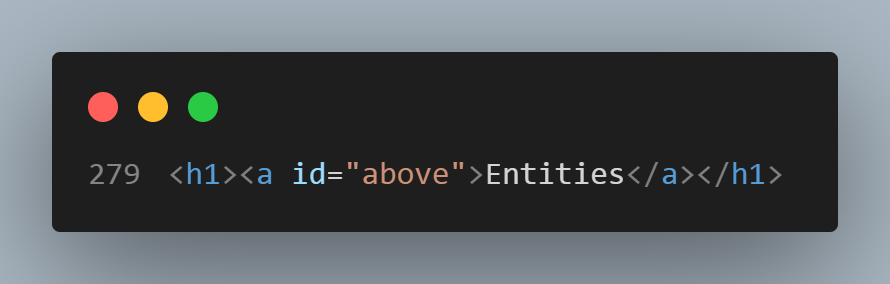
b) And soon after that you make the link through the usual <a> tag, pointing the hypertext reference (href) to the id through a # plus the name of the id.

From here you can download a PDF book from Curso Em Vídeo about the Internet History.